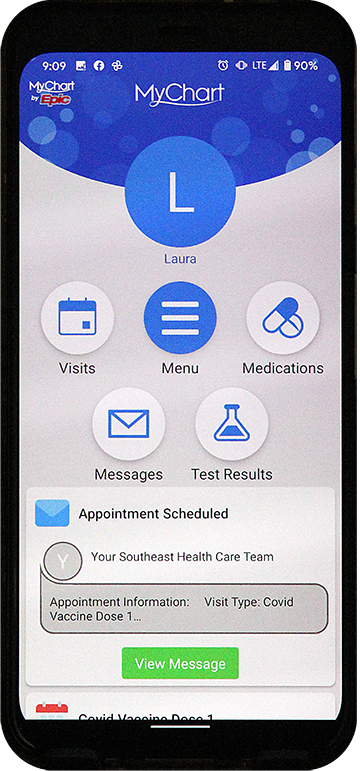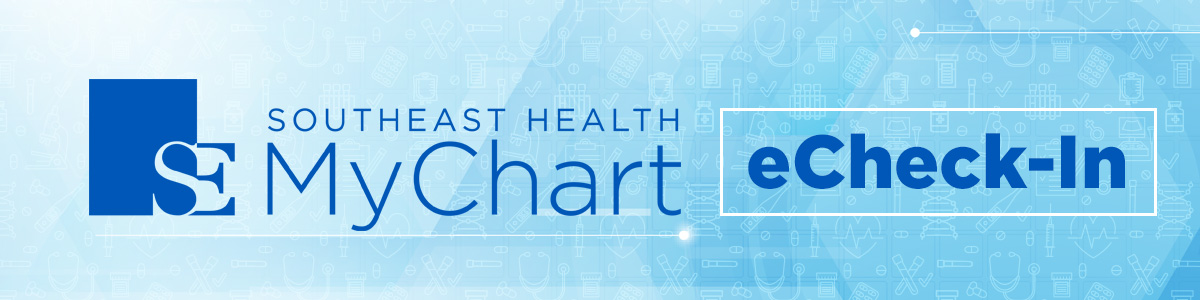
Skip the line, eCheck-in with MyChart
eCheck-In through MyChart allows you to verify your personal information, insurance information, medications, allergies and health issues prior to arriving for your appointment. The eCheck-In process is available for eligible appointments that are within a 7 day time frame and can be submitted up to 10 minutes prior to your appointment.
To initiate eCheck-In follow the steps below:
» Open the MyChart app on a smart device.
» Login to MyChart. Don’t have a MyChart account? Create one here
» Once logged in, go to Visits and select eCheck-in.
» Verify your personal information. (NOTE: At anytime during the eCheck-In process you may click “Finish Later” to pause your eCheck-In progress. Returning to complete the eCheck-In at a later time will begin where the process was left off so you will not be required to start over from the beginning.)
» On the Insurance page verify your coverage and choose whether or not you wish to bill your insurance for the visit. You may also request an update to your coverage and add insurance card photos.
» Verify your medications on file. You may also request to add a medication by clicking the + Add a Medication. You may also select or add a preferred pharmacy.
» Review Allergies. You can request to add an allergy by clicking the + button.
» Review Health Issues. You can request to remove and add any health issue by clicking the respective remove button or clicking the Add Health Issue button.
» Review and eSign the documents.
» eCheck-In Complete. You can view information about your appointment after completing the eCheck- In process.
MyChart Dashboard
To go “Visits” and select “eCheck-in”